
We have just launched a new feature, which allows institutional admins to download Institutional-level attendance reports.
These reports show the attendance rate of each student, in each course, in the entire organization. Additionally, they show the general attendance rate of each student across all the courses she participated in.
To generate an Institutional report, first log in to your administrator account. Next, select ‘Switch to Admin View’ and click the new ‘Institutional Reports’ link in the left sidebar:
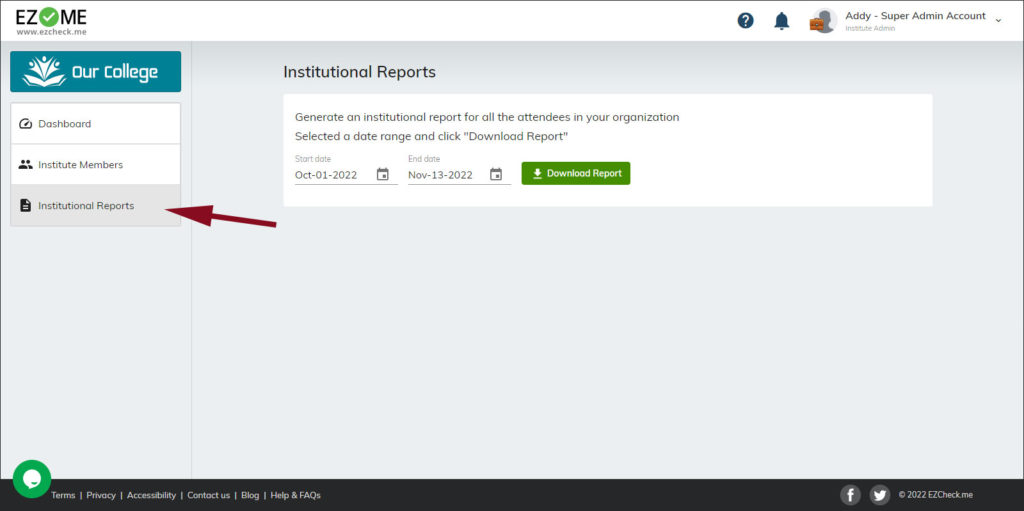
Next, select a date range, and click the “Download Report” button. Note that for large organizations, with many courses and attendees, these reports might be quite large and take a while to generate. In some cases, if the report is too large to generate, you might receive an error asking you to select a shorter date range.
Once the reports are generated, it will be downloaded automatically in Excel format. It should look like this:
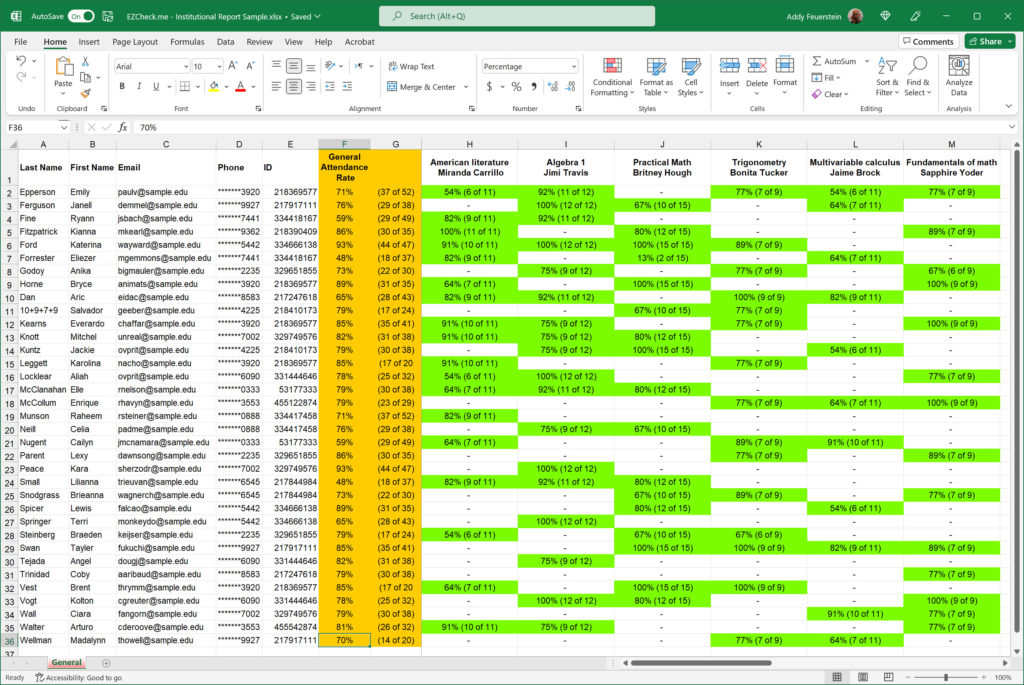
The left columns show all the attendees that participate in courses in the selected time range, while on the right you can see ion which courses they participated in, and what is their attendance rate in each course. The middle yellow columns show the general attendance rate for each attendee.
You might want to sort the report to display the list according to the average attendance rate. In that case, select the ‘General Attendance Rate’ column, go to Excel’s ‘Data’ tab, and select ‘Sort’. Select ‘Expend the selection’, and sort the list according to that tab. This way, you’ll be able to see all the attendees in the organization, sorted by their average attendance rate in all the institute courses.
We hope you will find this new feature useful! As always, please don’t hesitate to contact us with any questions via info@ezcheck.me.
